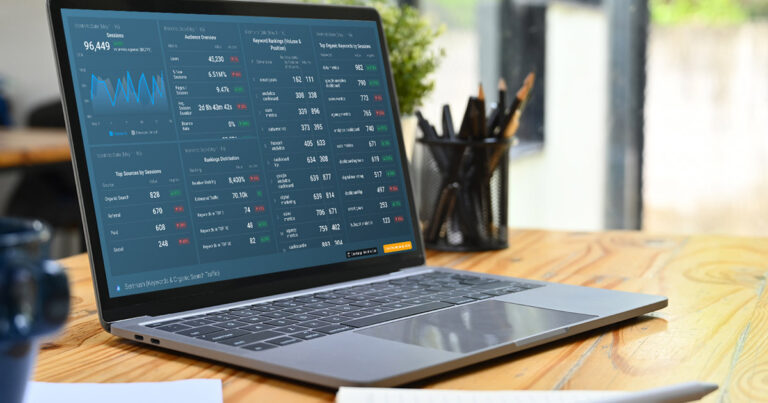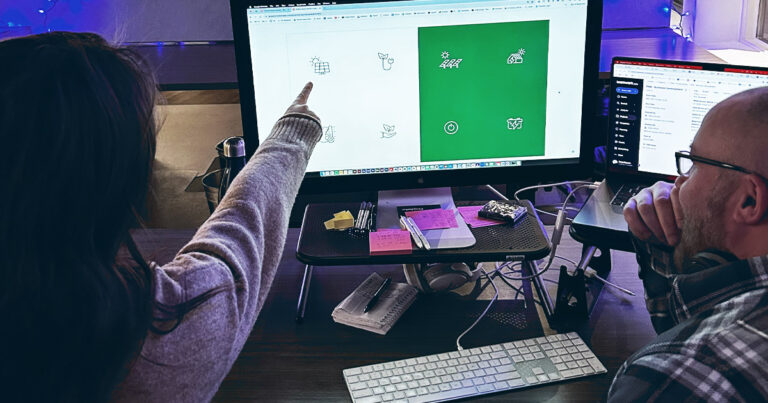Understanding Form Configurations and Prospect Capturing
As a Pardot consultant, I’m well aware of the importance of testing Pardot forms. I work with a wide array of clients who all have different levels of experience using the platform. With that varied experience comes a varied understanding of form configurations and how prospects come in through forms, especially during the testing process. Increasingly, I’ve found that there is a gap in knowledge surrounding this process, which in part prompted me to write this post. As the hired help, it’s my job to articulate specific functionality and expected outcomes.
As a preface, make sure that “Show Filtered Activities” is on while testing forms. Here’s where you enable:

If this is turned off, then your test activities could potentially be hidden. Once this is enabled, you’ll notice a new column in the prospect activity table labeled “Filtered”.
Here are the most common questions I receive related to testing Pardot forms:
I completed the form, but when I go back to it, why do I get redirected to the thank you page (or shown the thank you message)?
I get this question often. Typically, someone from the marketing team will attempt to test a form multiple times in short succession. However, unless the form is in kiosk mode or set to always display after submission, and you return to a form within 10 minutes of submitting, either the thank you content will display or the user will get redirected to the thank you page. In the scenario where you don’t want to enable kiosk mode or set to always display after submission, here’s the work around: clear your cookies! You can also view the form in a different web browser.
I filled out a form twice. Why didn’t I get an autoresponder on my second test?
By default, if you submit a form repeatedly in a short time, Pardot throttles autoresponder emails to prevent prospects from receiving duplicate emails. Either wait 30 minutes, clear your cookies, or use a different browser and test again. Another option, although it would require a re-configuration of the actual form, would be to send the autoresponder via a repeatable completion action that is set to fire in real time.
I filled out a form twice, but only one submission is showing up in my prospect activities.
Unless the form is in kiosk mode or set to always display after submission, Pardot only records duplicate prospect activities on a record once every 30 minutes. Both submissions are accepted, and completion actions will fire for each, but only one will show in the prospect activities. If you want to confirm the subsequent submission was tracked, check the prospect’s audit page to confirm the form is working as expected:

Why did my second form submission get credited to the prospect I used when testing the first time, even though I used a different email address?
In order to test a form more than once, you either need to clear your browser’s cookies or use a new browser AND use a different email address. Otherwise, Pardot will credit the second submission to the initial prospect.
How come Pardot form submissions aren’t showing up in Salesforce?
I see this question a lot, and rightfully so. If a client is expecting a lead to route directly into Salesforce on a submission and it doesn’t happen, then this is good reason to sound the alarm. Keep in mind that the answer depends on the lead routing configuration that is set up in the specific account.
Usually though, this configuration happens because the email being used to test the form was tied to a Salesforce record that was deleted. You can tell if the prospect field “CRM Lead ID” or “CRM Contact ID” has the value [[crm_deleted]]:

If your Salesforce record has been deleted, submitting a Pardot form will not un-delete it, thus causing the record to not show up in Salesforce. You can do any of the following to make the prospect eligible for syncing.
Additionally, I wrote an article on creating, editing, merging, or deleting prospects in Pardot that is helpful to understand if you’re having issues here.
Hopefully, all of that was helpful!