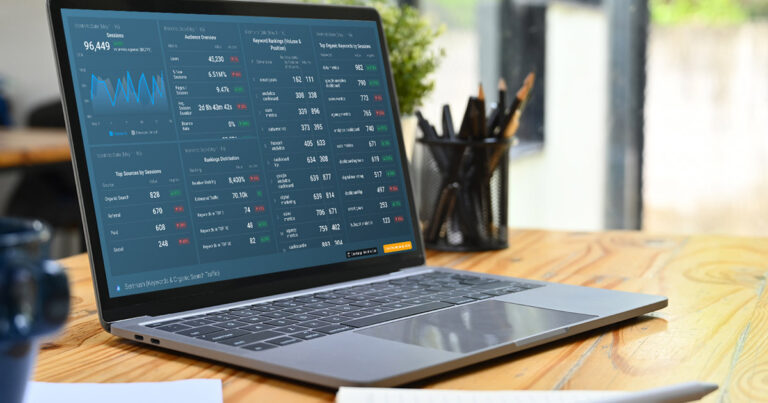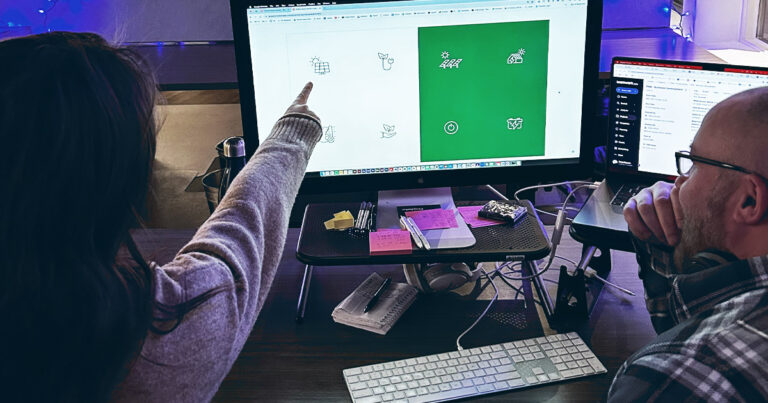Data Cleanup and Deduplication in Pardot
I get questions about data cleanup and deduplication in Pardot all the time.
“What happens when I merge Prospect A and Prospect B in Pardot? How will that affect each record in Salesforce?”
“What about when I merge Lead A and Lead B in Salesforce? Do I need to merge both prospects in Pardot too?”
“If I delete Lead A in Salesforce, do I need to delete the corresponding prospect in Pardot?
To be fair, it was difficult wrapping my head around how Pardot and Salesforce handle deduping and other scenarios. There are many possible configurations in both systems, and they determine specifically what will happen. Here’s an overview of everything that can affect how records are created, edited, merged or deleted. After reading this, you should have a better understanding of how Pardot and Salesforce talk to each other.
Configuring Your Salesforce Connector in Pardot
Before you can begin to talk about merging records in Pardot, you’ll need to connect with Salesforce. It’s important to know how both systems are talking to each other, so let’s review the relevant connector preferences (all definitions are taken from Salesforce documentation).
The options from which you can choose depend on how your Pardot instance is configured. You will see one of the two screens below:
Screen 1:
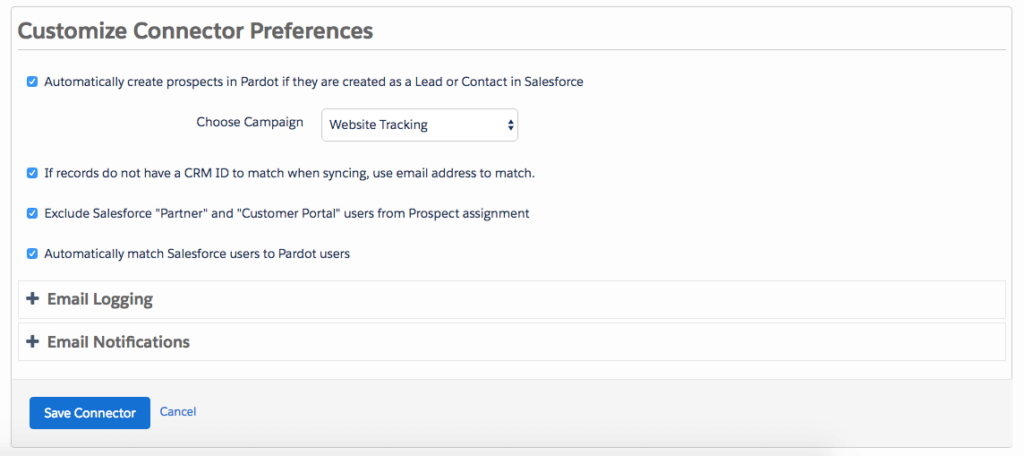
Automatically create prospects in Pardot if they are created as a Lead or Contact in Salesforce.
With this function, Pardot creates a prospect when a lead or contact with an email address that is not already associated with a prospect is created in Salesforce. An email address is required on the lead or contact record to sync to Pardot. This setting is not retroactive, and creates prospects only for those leads and contacts created after this setting has been enabled.
If records do not have a CRM ID to match when syncing, use email address to match.
This function allows the connector to use an email address as a secondary prospect-match criteria. The connector attempts to match records by CRM ID first, but uses an email address when there is no CRM ID.
Exclude Salesforce “Partner” and “Customer Portal” users from Prospect assignment.
This function prevents the listing of Salesforce Partner and Customer Portal users in the CRM Username dropdown in Pardot user records.
Automatically match Salesforce users to Pardot users.
This function automates matching CRM users to Pardot users for the Send from Custom CRM User feature. If a Salesforce user has the same email address as a Pardot user, the records are matched.
Screen 2:
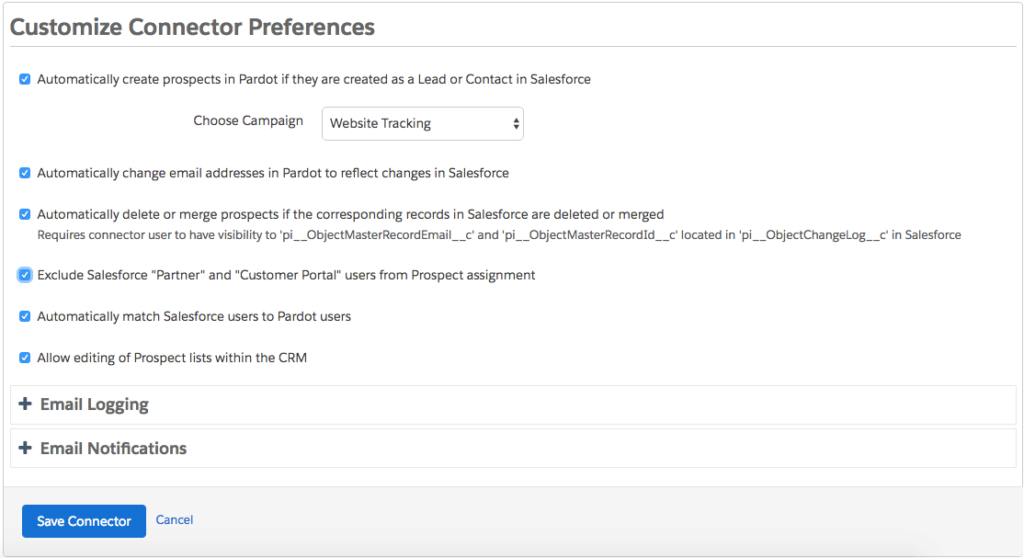
Automatically change email addresses in Pardot to reflect changes in Salesforce.
When a lead or contact’s email address is updated in Salesforce, the Pardot prospect is updated to reflect the change. If this setting is not enabled, changing the email address on a Salesforce record causes the associated Pardot record to stop syncing with it. The next time the prospect syncs to Salesforce, it creates a record based on your connector preference for creating leads or contacts. The new lead or contact syncs with the prospect until the email address changes again.
Automatically delete or merge prospects if the corresponding records in Salesforce are deleted or merged.
If you ‘allow multiple prospects with the same email address (AMPSEA)’ then this setting is activated by default. We review these merge scenarios later on in this article. Also, for the Pardot accounts created after June 14, 2016, the AMPSEA and, as a result, ‘Automatically delete’, are activated by default. Here is some more information on AMSPEA if you want to dive deeper.
Allow editing of Prospect lists within CRM.
This function allows CRM users to add or remove prospects from Pardot lists from within the CRM. To use this feature, add the Prospect List Membership Visualforce page to your page layouts.
Not necessarily relevant to prospect record management, there are Email Logging and Email Notification settings that can be configured here. Take the time to review these and configure accordingly.
Now, onto some real-life scenarios….
How Do I Merge Prospects in Pardot? What Happens and How Does it Work?
Sometimes (edit: A LOT of the time), we have multiple records in Pardot for the same person. There could be a number of reasons for this to occur. Depending on your Salesforce connector settings, multiple records could also exist in Salesforce and were pushed into Pardot. Alternately, a prospect could have filled out a form on your website with a different email address, causing a new prospect to be created, even though it is the same person.
Let’s review a merge scenario together. In the example below, there are two records that are clearly the same person. Keep in mind, you can only merge three prospects at the same time.
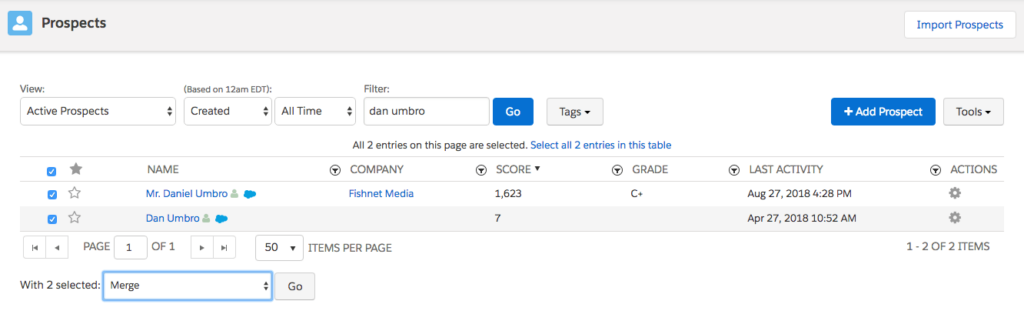
In the screen above, you’ll want to select the prospects you want to merge and select “Merge” from the drop-down. The next screen will look like this:
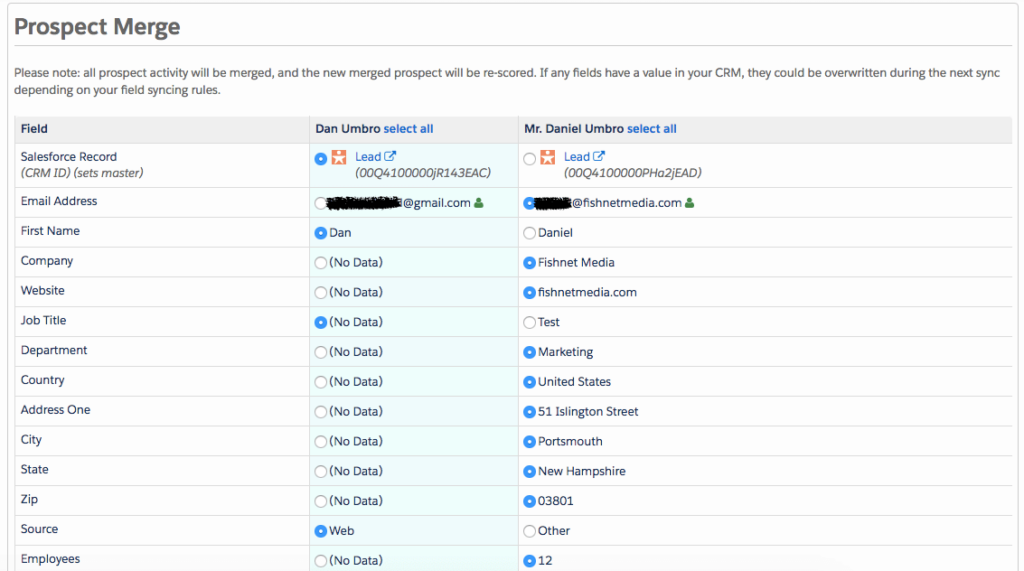
Select the correct field values. Most importantly, select the correct Salesforce record with which you would like the Pardot prospect to sync. After merging, all Pardot activities for both records will be credited to the Salesforce record you choose as the master. Non-master prospects are permanently deleted in Pardot and do not go to the recycle bin.
However, when I complete this merge, the non-master record will still exist in Salesforce. No matter your settings, this will always be the case. We will need to manually go in and either merge or delete that record in Salesforce.
Note: If the deleted Pardot prospect has a record in the CRM, the prospect isn’t undeleted when the Salesforce record is updated and synced via the CRM.
How Do I Delete and Merge Prospects in Salesforce? What Happens in Pardot and How Does it Work?
Note: The delete and merge settings below are only applicable if you have “Automatically delete or merge prospects if the corresponding records in Salesforce are deleted or merged” selected in your connector settings, or your account is AMPSEA-enabled (for Pardot accounts created after June 14, 2016, the AMPSEA and, as a result, ‘Automatically delete’, are activated by default). If neither of those settings are applied, then you will need to manually manage corresponding records in Pardot.
This scenario is really important. Depending on the company, different people manage Salesforce and Pardot. If the Salesforce admin goes and merges or deletes duplicate records, we will want to make sure it is accounted for in Pardot. Even in cases where the same person is managing both systems, you will want to ensure the data deduplication is being applied to both systems. All the scenarios below are taken directly from Salesforce documentation:
Delete Scenarios:

So, if we delete a record in Salesforce, then the Pardot prospect is archived in the recycle bin. We can undelete the record in Salesforce, which will cause the Pardot prospect to be removed from the recycle bin.
Merge Scenarios:
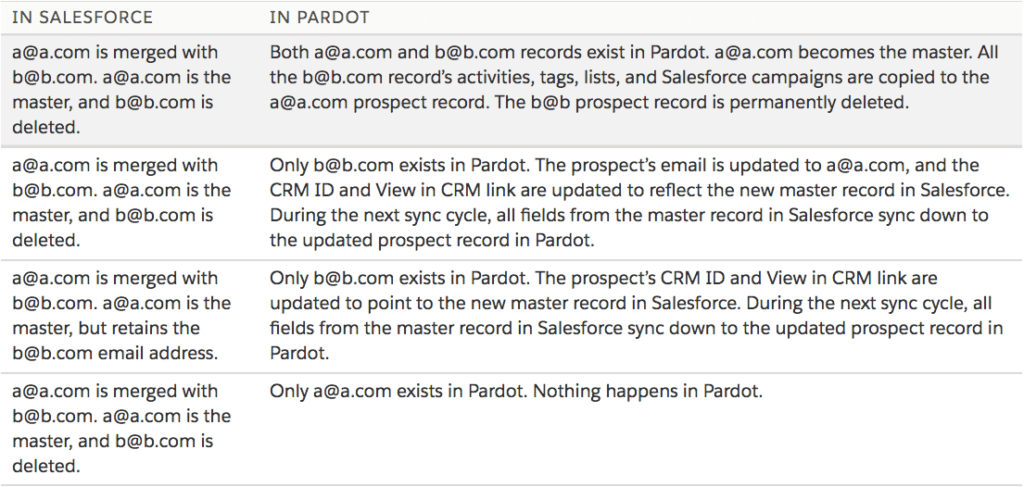
Following the table above can be a bit wordy, but if we read closely, we can see that merging records in Salesforce provides more coverage in deduping data. In all four scenarios, Pardot handles the merged record by deleting it and then updating the record we decided to keep.
A Few Other Pardot and Salesforce Data Points to Keep in Mind:
- Deleting Pardot prospects removes all associated engagement data and impacts all reporting.
- Deleting a Pardot prospect doesn’t prevent the prospect from being created again. For example, a prospect can submit a form or be re-created manually.
Pardot URL Field
The final piece of information I want to share is a field in Salesforce called “Pardot URL”. I first learned of it when I was troubleshooting a sync issue and had to reach out to Pardot support.
The Pardot URL field in Salesforce is automatically updated with the URL of the syncing prospect in Pardot upon its first sync. The URL can be followed to view the syncing prospect in Pardot. However, there are certain scenarios where this field can begin linking to the wrong prospect.
Here’s one scenario: You merge a record in Salesforce that is syncing with a Pardot prospect, and the Salesforce record that remains has a Pardot URL that does not match the URL of the Pardot prospect that it will sync with going forward. Therefore, when you follow the URL, it will link you to the wrong prospect. You can correct this scenario by copying and pasting the correct URL from the prospect record in Pardot onto the record in Salesforce.
You can see a full list of scenarios in Salesforce documentation online.
Merge Away!
I hope this wasn’t too confusing to parse through. I know my head hurt a little after compiling all that information! (I’m only partly kidding about that).
All kidding aside, the best piece of advice I can offer is to take the time to really comprehend how Pardot and Salesforce sync with each other and then test, test, and test some more. Go through the scenarios outlined in this article and see how your systems communicate.